Digital art has come a long way in recent years. There are now many different software programs that allow artists to create stunning works of art that can be enjoyed by everyone. In this review, we will take a look at the best digital art software currently available on the market.
Disclaimer: Fine Art Tutorials is a reader supported site. When you make purchases through links on this site, we may earn a small commission at no extra cost to you.
Photoshop
Adobe Photoshop is a widely used program for digital painting, photo editing, and creating graphics. It has a bit of a learning curve for beginner users but is packed with features that allow you to create amazing artworks.
Adobe CC has a subscription based pricing model. The Photography plan, which includes Photoshop, Lightroom and the Photoshop app for iPad is only $9.99 per month, plus you get a 30 day free trial.

With Photoshop, artists can draw quickly and efficiently by selecting the brush tool and using a graphics tablet and pen to draw on the artboard. It works a lot like traditional drawing media, just set up your tablet and pen and get drawing.
Photoshop was invented to be a photo manipulation software, but due to the incredible details, subtle transitions, gradients, textures and effects that can be created with ease, it’s a favourite amongst digital painters. Effects can look precise or painterly depending on the artists’ style.
For digital painters who create work for print, set the document up in CMYK colour mode and with a resolution of 300ppi. If you’re making digital paintings for web, use the RGB colour mode and a resolution of at least 72ppi. Photoshop has many uses for traditional artists as well as digital artists, if you want to learn more about how to create prints and edit images of artwork for social media, check out our Photoshop for artists guide.
Photoshop is a bitmap software, so it does not support vector images. However, you can use vector shapes in Photoshop by creating them in another vector software like Adobe Illustrator and then importing them into Photoshop as Smart Objects.
You can also get additional plugins and brushes from Creative Market to improve the versatility and functions of the app. Or, customise your own brushes to create wonderful textures and effects that can emulate traditional painting mediums.
Arguably, Photoshop is the best digital art software for artists who want a versatile, industry standard program with lots of functionality.
Illustrator
Adobe Illustrator is vector based software that artists often use to design logos, illustrations, and icons. It has a huge range of features, but can be difficult to use if you’re not familiar with the software.
Illustrator is another Adobe app, which means you can buy it as a monthly or yearly subscription.
The vector based nature of Illustrator means that it’s perfect for creating graphics that need to be resized without losing quality. This is because when you resize a bitmap image, it becomes blurry and pixelated, but when you resize a vector graphic, it retains its sharpness.
With Adobe Illustrator, create precise lines and shapes easily by selecting the pen tool and drawing on the artboard. Move the anchor points to get just the right shape and line.
If you’re looking to create illustrations with a bit more personality, use the blob brush tool to draw freehand. This tool creates a vector path that can be edited just like any other path.
If you need to create detailed illustrations that can be scaled indefinitely, then Illustrator is the software for you.
Procreate
Procreate is a digital painting and illustration app that’s available on the iPad.
This app is inexpensive compared to others on the list and you only have to pay a one time fee. However, bear in mind that this app can only be used with iPad, so it does have a limitation in that sense.

Procreate is a great option for artists who want to create paintings or illustrations on the go. The iPad is much more portable than a laptop, so you can take your artwork with you wherever you go. iPads are one of the best tablets for drawing. With excellent colour accuracy, pressure sensitivity. Additionally, there are an abundance of brilliant Procreate brushes to choose from, many of which can imitate the look and feel of traditional mediums.
The app also has an Apple Pencil support, which allows you to draw and paint with pressure sensitivity. Plus, the app has a large suite of tools, from layering and clipping masks to blend mode and alpha lock, make sure to take advantage of all the features and explore your creative potential with your digital art!
Procreate offers the option to customise your own brushes, just like Photoshop. Set the shape, grain, dynamics and wet mix ability of the brush to create something a completely unique digital drawing tool. However, if you want to get a pack of brushes premade, you can download custom made brushes by professional digital artists from Creative Market.
This app is arguably the easiest and most intuitive to use on this list. Plus, the fact that it costs only $9.99 makes it accessible for beginners.
Clip Studio Paint
Clip Studio paint is a favourite amongst manga artists, anime artists, character artists, concept artists and comic artists. The pro plan starts at a one time fee of $49.99, but can also be bought as a monthly subscription for $0.99 per month.
There are a number of tools designed with anime artists in mind, such as brush tools that auto generate elements perfect for backgrounds, such as buildings and trees. Create patterns in clothing and textures. You can spend hours experimenting with all the presets and brush tools that ultimately make the drawing process much more efficient.
Additionally, the software has a 3D models feature that can be used to create 2D artwork. This is perfect for creating manga panels and dynamic scenes and can be used as an aid to help with achieving accurate anatomy, body poses and light sources in an image.
Clip Studio Paint also has an extensive library of comic framing templates, which means you can start your projects with a professional look and feel. Simply open up one of the many templates, and start drawing your own characters into the scene.
The great thing about Clip Studio Paint is that it can be used for animation as well as regular digital drawing and painting.
Pressure sensitivity is a supported feature, so you can draw with your graphics tablet and achieve thicker or thinner lines based on the pressure you apply.
For comic book artists, or any artist who also wants the ability to be able to animate their work at a budget price, Clip Studio Paint could be the best digital art software option.
Corel Painter
Corel Painter is a digital painting and illustration software that’s available for Mac. The brush pack that is offered as default contains 900 brushes, which outnumbers the amount of default brushes offered by Photoshop significantly. The brushes are divided into categories based on traditional media, like oils, watercolours, palette knives, chalk and gouache.
This program is intuitive and feels easier to learn and use compared to Photoshop. It was designed to emulate the look and feel of traditional painting media. Drawing and painting techniques can be recreated with Corel Painter.
Buy Corel Painter for $429 as a one off payment, or $199 for an annual subscription. However they do offer a 30 day money back guarantee.
To draw with realistic perspectives, select the perspective grid to create cityscapes and straight lines that appear as if they are in three dimensional space. Creating similar artworks with Photoshop can require more knowledge of the tools within the program and take more time.
Another great tip when using Corel Painter is to select the greyscale preview, use this to check the values of the artwork and whether you need to toggle the contrast to achieve your desired result.
Overall, if you want to create digital art that resembles the properties of traditional art media, that feels intuitive and enjoyable to use, then Corel Painter could be the best art software choice for you.
Rebelle
Rebelle is a digital painting software that simulates the look and feel of traditional watercolour, acrylic, and ink paintings. It’s available for Windows and Mac.
One of the unique features of Rebelle is that it uses real world colour mixing rules to create realistic results. This means that you can mix colours together in Rebelle just like you would with real paints.
The software also has a wetness control feature that allows you to control how much the paint bleeds into the paper or canvas. This is a great feature for creating watercolour paintings.
The program’s tools and features allow you to control the look and feel of your paintings. For artists who want to create prints of their work, Rebelle has nano pixel technology, which means you can zoom into the artwork to see unlimited amounts of detail. Print the image up to 16x larger, up to A0 size.
Choose to paint on a number of surfaces, that provide realistic textures, for example watercolour paper and canvas. To add another depth of realism to the program, the watercolour brush have granulating effects.
For artists who like to share their art making process, the software provides a time-lapse feature. So you can record your work and share it with your fans!
Rebelle costs $119.99 for a pro single user license, or $69.99 for a regular license.
ArtRage
ArtRage is a digital painting and drawing software that’s available for Windows, Mac, iPhone and iPad. This software is easy and intuitive to use.
Create realistic paintings, with tools that work like real drawing and painting media. Create realistic colour gradients by blending oil paints, shade with pencils, or create fine line drawings.
The software costs $80, but they sometimes run offers, so check the link for deals. However, the mobile app, which is suitable for ios and android only costs $4.99.
The interface and some of the tools may seem more basic than other programs, but the software simulates the look and feel of painting and drawing so well, that you almost forget you’re at the computer!
Affinity Designer
Affinity Designer is professional graphic design software, that artists use to create concept art, print designs, logos, mock-ups and much more. The software is fast and responsive, making it feel smooth and enjoyable to use.
The program can handle large documents without lag, and has features such as a live preview, which lets you see how your design will look on different devices, or how it will print out.
Affinity Designer is available for Windows and Mac, and costs $47.99 for a single user license. For that price you get free updates for life!
It’s available for Windows and Mac. Features of Affinity Designer include vector drawing tools, bitmap editing, live effects, web graphics export and more.
Affinity Designer have added support for pressure sensitive pens, which allows you to have more control over the thickness of your lines. If you’re using a Wacom tablet, you can also use the pressure sensitivity to control the opacity of your brush strokes.
Krita
Krita is a free and open source digital painting program. It’s available for Windows, Mac, and Linux. It has a wide range of features including layers, brushes, selection tools, and colour correction. Toggle features of the brush tool like blending mode, colour, opacity and size.
This software is great for artists who want to create paintings or illustrations on a budget. The software is free to download and use, so you don’t have to worry about spending any money on it.
Another great thing about Krita, is that is supports 2D animation. You can create keyframes and tween animations to bring your art to life.
Krita has a user friendly interface that’s easy to navigate. The toolbar is located on the left of the screen, and the workspace is on the right.
Even though the software is free, it still has lots of features that rival those of paid software programs. For example, Krita has an extensive brush collection with over 200 different types of brushes to choose from. With additional features like vector text, brush stabilisation and filter settings, you will be able to create professional quality artworks.
The software also supports pressure sensitive tablets, so you can create realistic looking brush marks. If you’re looking for free digital art software that has lots of features, then Krita is a great choice. It’s a great application to get to grips with if you’re a beginner wanting to practice using some digital art software, before you invest in a more expensive option.
GIMP
GIMP is a free and open source alternative to Photoshop that allows you to do many of the same things as Photoshop does. It’s an image editing software, but it has brushes and tools that digital painters can use.
GIMP has a wide range of features, such as painting tools, brushes, selection tools, layers and channels. It also supports plugins, which can extend the software’s capabilities even further.
Although GIMP is a fairly powerful program, it doesn’t have quite as many features as Photoshop does. However, it’s a great option for those who can’t afford Photoshop or are just starting out with digital art.
ZBrush
ZBrush is a digital sculpting and painting software that’s available for Windows and Mac. It’s designed for use by both professional artists and aspiring professionals. The software is used to create realistic 3D models for film, games and more.
The software has a wide range of features that allow you to sculpt, paint, and texture 3D models. It also supports pressure sensitive tablets.
Use the brush to add or subtract detail from your model. Brushes can be used to create particular effects, for example, choose skin brushes to create skin texture, or a scale brush to create the effect of scales on a reptile.
ZBrush is a great choice for artists who want to create 3D models or sculptures. It’s also a good option for those who want to create 2D paintings or drawings with a 3D feel.
The downside of ZBrush is that it’s fairly expensive. It costs $795 for a single user license. If you want to see if ZBrush is right for you, sign up for their free trial before you consider investing.
Canvas X Draw
Canvas X Draw is a vector drawing program that’s available for Windows, Mac, iPad and iPhone. It’s designed for use by both professional artists and aspiring professionals. It’s fast, easy to use and functions as a great all-round graphic design tool.
The software has many features that allow you to create detailed vector illustrations. Use the pen tool to draw freehand or use the shape tools to create precise geometric shapes.
Fill your shapes with solid colours, gradients, patterns or images. Add text to your design and choose from a wide range of fonts.
It supports pressure sensitive tablets, which allows you to control the line thickness and opacity.
One of the great things about Canvas X Draw is that it’s constantly being updated with new features and improvements. For example, the latest version includes a new Perspectives tool, which makes it easy to draw 3D objects.
Canvas X Draw costs $99 for a single user license, which covers a one year subscription. If you’re not sure whether you want to try Canvas X Draw, they offer a free trial.
Toon Boom Harmony
Toon Boom Harmony is a 2D animation software that’s available for Windows, Mac, and Linux. It’s designed for use by professional animators. The software is used to create high quality animations for TV, film, and games.
The software has a wide range of features that allow you to create detailed frame-by-frame animations. Use the pencil tool to draw your own artwork or import existing artwork into the program.
Toon Boom Harmony also supports pressure sensitive tablets, which allows you to control the line thickness and opacity.
Toon Boom Harmony is professional software, so it’s fairly expensive. It costs $999 for a single user license. Their free trial spans 21 days, so you can trial the software and get an insight into how to use it before deciding whether it will be a good investment.
Autodesk Sketchbook
Autodesk Sketchbook is a great piece of digital art software for digital artists and illustrators. It’s available for Windows, Mac, Android and iOS. The software is designed to be easy to use and has an array of choices when it comes to selecting brushes and features.
The digital art software has a free trial and the starting price of their app is $19.99, however they do provide a free version.
Autodesk Sketchbook also has a sizeable range of brushes. For example, use the spray can tool to create splatters and the smudge tool to create smoke effects.
The downside of Autodesk Sketchbook is that the free version is fairly limited. However, the paid versions are very reasonably priced and offer a wide range of features.
The best digital art software top picks
The type of digital art software you choose will depend on your budget and digital art style. For artists wanting to get into animation Clip Studio paint would be a great place to start, but Toon Boom Animation offers the ultimate professional quality workspace needed to create high-end cartoons and animations.
For those starting out in the world of digital art, we’d recommend Krita. It’s a great all-rounder with an impressive set of features and it’s completely free to download and use. If you’re willing to pay a little bit for your software, then Corel Painter is definitely worth considering.
If you want to buy industry standard digital art software, go for Adobe Photoshop. They have a free trial and if you subscribe to the full Creative Cloud suite, you get a huge selection of apps suitable for creating vector illustrations, professional videos
Have you found the best digital art software?
If you’re looking for digital art tips, or gifts for digital artists, check out our guides.
So there you have it, our roundup of the best digital art software! We hope this has helped you to choose the right program for your needs. Remember, the best software is the one that you’re comfortable using and that suits your budget.
What’s your favourite digital art software? Share to social media and let us know!
If you’ve found anything on this site especially useful, you can make a donation to me through PayPal. I take a lot of time to research and write each topic, making sure each tutorial is as detailed as possible and I make all my content freely available. Any small donation (even the price of a cup of coffee!) can help me to cover the running costs of the site. Any help from my readers is much appreciated :).
Follow the link in the button below to support this site.
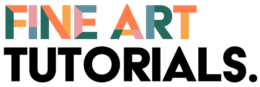

You missed many interesting programs, Firealpaca, paint tool SAI, Medibang Paint, Mypaint, Artweaver, etc