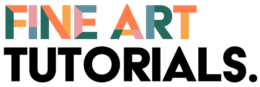This tutorial will show you step-by-step how to create your own website to showcase and sell your artwork.
I’ll show you how to set up your website using WordPress and Siteground. I’ll go into more detail about how these work and the advantages of setting up a website using these two platforms in the next section.
If you want to create a portfolio style website, follow the steps in part one of this tutorial. If you also want to sell your artwork directly through your site, follow the instructions in part two as well.
The advantages of setting up a WordPress Site with Siteground
Firstly, I’ll just establish how each platform functions. WordPress is the top content management system on the internet. With this platform you will control the design and function of your site. Siteground is a web hosting service, it makes your site accessible on the world wide web. It’s also possibly the best hosting company out there. Setting up with Siteground will make your website super fast, secure and is also incredibly easy to manage.
Cost
It’s the most cost effective way of creating a website. The only upfront cost will be the price of your domain, which will be around £15 for the year and then around £5.99 for the hosting each month that you are billed yearly for. This is incredibly competitive and cheaper than other website building platforms such as Squarespace.
There are some small additional costs for extra security add ons you can opt to buy, but the cost of these are also very low. Plus once bought, you’re covered for the whole year. This is a small investment when compared to the potential sales you will make over the coming months from selling your artwork and the value that establishing yourself as an online business will bring.
It’s so easy to set up!
A website is easy to set up using these two platforms in tandem. If you follow these steps, it should take less than half an hour to get you up and running. Siteground has a one click install button, allowing you to instantly get your WordPress site online. This means you can quickly get on to the fun bit of designing your site.
Security
By choosing to build a WordPress site and host it with Siteground, you will have some of the best hosting features, security and support that you can get. Siteground provides free daily backups, meaning you won’t lose any of your work. They provide unparalleled technical support—you really don’t have to be at all tech-savvy to manage it. They are so good that they are one of the three hosting platforms that WordPress.org recommends.
Design flexibility
A website will, of course, provide you with a base from which you can link to your social media pages, display gallery representation or membership of any artists’ societies you are part of, provide contact details for galleries that are displaying your work, and give you the complete freedom of selling directly through your site. You might not be at that stage yet, you might have only just started thinking about wanting to set up a website to get started on the right foot and display your artwork in an organised fashion in one place. You can start off with a basic website and add to it over the months or years once you have built your art business up.
The point is, that having a WordPress website will give you the freedom and flexibility to customise your site to your business needs, however big or small they are at the moment and develop your website over time as it grows. It’s also very simple to design a site on WordPress. You don’t need technical knowledge to make it functional, perform well or look nice.
I’m going to show you how to set up your art website in just five steps. Use this as a resource to help you set up your business. It’s a thorough tutorial, packed with tips, so it may be helpful to read it through once to understand what you need to do, then read it again and follow along with each step the screenshots and videos.
First, I’m going to show you how to get your own domain, make it secure, then how to design your site, then optionally, how to add a shop to your site to get you selling.
Part One: Set up Your Website
Step 1: Get hosting with Siteground
Click on the banner below.

You will have been taken to a page outlining the different hosting packages Siteground offers.
Select a WordPress hosting package with Siteground. Either Startup, GrowBig or GoGeek.
The Startup package will be perfect for you if you only want to create one website and you anticipate that your site will get fewer than 25,000 visitors per month to start with.
Step 2: Register your domain
Once you have chosen a package, the next page you are taken to looks like this:

The domain is the web address people will type in to find your site. It could be the name you use as an artist. Or it could be something else that is recognisable as being yours that people associate with your art. For example your instagram handle.
If you have a domain name already, you can check the box that says ‘I already have a domain’. If not you can register a new one with Siteground.
To register a domain search for the domain name you want on Siteground and click proceed. Siteground will then check if the domain you want is already registered.
If the domain you want has been taken by another person or company already, then you could try adding in another word to the URL related to what you do. For example adding in an extra word like ‘studio’ or ‘artist’ along with your name will make it much less likely for it to be taken. You might have to do this if you have a common name. Your domain may then look something like this: ‘bensmithartist.com’ or ‘bensmithstudio.com’. There is always the option of choosing a local domain suffix like .co.uk. This may be helpful too if you mainly aim to sell to more local buyers.
Once you have found an available domain, you will then fill in your details and payment information. Remember to save all your login details.
When you’ve filled this in, you will then have the opportunity to review your selections.
This summary will tell you your plan, the data centre (essentially the location of the server where your website will be hosted), the period you own your domain until you have to renew it (usually 12 months).
You have the option to purchase domain privacy (this protects your details so people searching on the whois database won’t find out that you are the owner of the website). There is also the option to get SG Site Scanner, which scans your website for hacking attempts and malicious code. It’s recommended to get these for added security. If you’re not ready to pay for these yet, you can opt into these services at a later date. The total bill is what you will be paying for the period you selected.
Step 3: Install WordPress
After registering your domain and paying for your services for the year, your account will have been created. Click proceed to the customer area.
You will be greeted with a page asking whether you would like to start a new website on your account. Select that option.

Next, it will ask which software to install, choose WordPress.

Click confirm, then create your admin login details for WordPress. These are the details you will use to access the dashboard for your website, where you can change its design and function. Make sure you save these details and keep them somewhere safe.
Once you have entered your WordPress login details, click confirm and then complete setup. Siteground will do all the work and install WordPress for you.
Now setup is complete, you will be asked to proceed to view the customer area in Siteground. This is where you can navigate and get to know the interface. Click on the tab ‘websites’ to see your domain.
You will have received an email to the account you signed up to Siteground with asking you to verify your domain. Find that email in your inbox and follow the link. You are officially the verified owner of the website.
Step 4: Secure your site
Next you will need to fully secure your site so all of your data and the data of those who visit your site is encrypted. All you have to do to enable data protection on your site is get an SSL certificate.
It’s really easy to get this certificate. Go to your cPanel. This is just the orange button that appears on the right hand side of your domain name like so:

Your cPanel is where you can perform various admin tasks like setting up a domain email address.
To secure your site, scroll all the way down to the security section and click ‘Let’s Encrypt’. You’ll be taken to this page:

Select your domain to encrypt and select the SSL type. If you are planning on using multiple versions of your domain or subdomains (for example store.yourdomain.com), then you should select the Wildcard SSL type. If you are just using the one domain you will need to select ‘Let’s Encrypt SSL’ for the standard option.
Click install and Siteground will create your SSL certificate for you. Your domain will now have the prefix ‘https://’ instead of ‘http://’ and visitors to your site will be able to tell that your site is secure.
From your Siteground customer area, on the page ‘Websites’, you can access your WordPress site. Simply click the icon I circled in red next to your web address:

You will be asked to login, then you will be taken to the dashboard where you manage your site from. When you login for the first time, you will be given a few tips on how to get started.
The first thing to do to your site is go to Settings > General and adjust the site addresses. If your site is currently ‘http:’ instead of ‘https:’, change the addresses to https, like so:

You will need to login again after changing your site’s URL.
You can see from your dashboard menu that you can create pages that will form the structure of your site and posts which will function as a blog if you choose to have one. There may be default pages that WordPress has automatically added in. You can delete these as you will want to create your own posts to display.
Under Settings > Reading you can select your homepage once you have created it.
Themes
Your theme defines the appearance and display of your site.
It’s worth taking some time to explore your dashboard, find a great theme to suit your needs and start exploring some of the plugin options.
To find a theme, go to Appearance > Themes. Click on Add New Theme and WordPress will show you a list of free themes that you can preview. You can install any one that you like.
When it’s installed, click on customise. The customiser tool allows you to make visual changes to your site. With some themes, you can add a logo to the top of your site. You can change the fonts, the colours. Click on site identity to change the title and tagline of your site. If there is a header image option with your theme, you can change that to something of your own with the customiser tool.
Plugins
There are thousands of plugin options for WordPress. To add a plugin, go to Plugins > Add New.
Plugins are software components that add features to your site. You can change the functionality and design of your site with additional plugins. This is what makes your site truly customisable.
You can even install plugins that can transform the way you edit your site. For example, the plugin Elementor Page Builder will allow you to visually build your webpages, making the whole design process much more user friendly. For most plugins, there will be a free version and also a premium version offered that will have more features.
One plugin you may consider getting to add a sleek gallery style layout of images is Modula. It is incredibly user friendly and allows you to design beautiful photo and video galleries where you can display your artwork.
Menus
A menu establishes how your site will be navigated by your visitors.
Under Appearance > Menus you can add new menus and edit your existing menus. Click on ‘create a new menu’. Under the ‘Menu Structure’ section, you can drag pages you created over to your menu. You can order the menu as you wish and make certain pages ‘sub items’.
Your theme will have display locations where you can add your menu. You can find this under menu settings at the bottom of the page. For example, with the Astra theme, you can add a menu to a ‘Primary Menu’ location or to a ‘Footer Menu’ location.
Once you have created a menu and selected where you want it to be displayed, click on the save menu button.
It’s a good idea to make a plan before you get stuck into designing your website. Think about how you want to structure the site and how visitors will be able to access the pages you make via your menu.
For example, you could have one page dedicated to your portfolio and have a gallery style layout on the page. You could organise your work into collections, for example landscapes and portraits, or you could organise your work by the year it was created. There really is no limit to what you can do with your site.
Then you could have another page for your shop and another for your contact details.
It’s up to you to decide on a site structure that will work best for your needs, but keep in mind that it’s better for your views and sales if your users find it easy to navigate and find all the information they need too.
You could consider setting up a blog to write about how you produced each piece and the materials that were involved. Buyers, collectors and other artists would be interested to learn more about your process and what went into it. It gives your work more meaning and may help buyers understand what went into the creation of your artworks.
Part Two: Set up an online shop
If you want to sell your art online, it’s really easy to turn your WordPress website into an e-commerce site. You can maintain the current design of your site, while adding the online store function.
What are the benefits of selling online?
There are a multitude of benefits to selling artwork directly to your customers through an online store.
Firstly, you won’t have to pay any gallery fees or large fees to third parties for the pieces you choose to sell on your website, meaning you get all of your profits.
Secondly, you’re not dictated by the terms of selling through any third parties. By running your online shop, you can establish and control your career to a greater extent than if you gave galleries exclusive control over representing and selling all of your work.
Furthermore, there is no limit to the extent your art business could grow online. Make an attractive website and learn a bit about how to market your art and you could attract traffic (and therefore potential buyers) from around the world.
Of course, you don’t have to exclusively sell all your pieces online either. You can still make connections with galleries to house and display your work for you. It might be that you delegate artworks of a particular series or size to a gallery. If you want to sell some of your works through galleries consider putting larger or more expensive works into their hands. Especially as the logistics of housing and shipping large pieces can be complicated. Build great relationships with galleries and they could look after those pieces, get your name out there to a different market of buyers and take care of packing and shipping those big paintings when they sell.
How to set up your shop
The method I’m going to show you involves setting up an account with Shopify and integrating it with WordPress by installing their plugin.
This is a brilliant way of running your own store, because you get all the benefits of using the Shopify platform as an account holder, like its ease of use and great support from their technical assistants, but it’s also the most cost effective way to set up and run an e-commerce store.
Shopify offers flexible payment and shipping options, a secure cart, inventory management and much more. You can even get WordPress themes that have been made by Shopify so that you can show your artworks in the best way possible. You get all of this for only $9 per month. Plus you can download the Shopify app to all your devices so that you can track sales on the go.
To use the Shopify plugin on your WordPress site, you will only need the Shopify Lite plan ($9 per month), as opposed to one of their other plans where you build a whole website with Shopify (that’s hosted by them) where prices start at $29 per month. Plus, you get the first 90 days free with their trial period. So you can really test to see how your art sells online for 3 months before committing to making any payments.
Step 1: Sign up to Shopify
Go over to the Shopify homepage and sign up using your details. You don’t need a credit card to sign up as you have a 90 day free trial. Fill in your email address, a password and decide on your store name.

When you click the button to proceed, you will be asked to fill in a few more details about your shop.
Step 2: Install the Shopify plugin to your website
Search for ‘Shopify’ in the Plugins > Add New section of your WordPress dashboard.
The plugin is called WP Shopify and looks like this:

Click install and then activate it once it has finished installing.
Step 3: Sync Shopify and WordPress
Watch this video:
Step 4: Add products to Shopify and set your payment and shipping methods
Now you have integrated Shopify and WordPress, you can add some products to your shopify store. To do this, you should go to Shopify and go to Products > Add products.

You then add the title, an image, pricing and decide a collection to add it to.
Make sure to set your payment options on Shopify. Go to Settings > Payments. Shopify supports multiple payment gateways such as Paypal, Stripe, Skrill, manual methods and some country specific methods too. If you choose to be paid by Paypal, make sure the correct email address is being used, as Shopify will enter the one you signed up with as a default.
Next, configure your shipping methods. Go to Settings > Shipping. Here add details of where you will be shipping from, where you can ship to and the prices you will charge. You can choose free shipping if that is something you want to offer. On this page you can also choose carriers, package sizes and more.
Step 5: Display products on your WordPress site
Watch this video:
Once you have displayed your products, you are ready to start selling! All there is left to do is to make awesome product listings and start your marketing efforts.
Optimise your products listings
Here are some quick tips to make the experience of viewing your artwork online match up to seeing it in person.
It’s true that when art buyers look for new art for their homes, they would prefer to see it in person to get a proper feel for the work, its texture, scale and take some time to observe any details that they may miss from a picture they see online.
But you can create an immersive experience like that of being in a gallery by taking incredible pictures of your work.
Firstly take a high quality picture of the piece straight on with no background so the potential buyer can see the piece in its entirety.
Then you might take a picture of it at an angle to show the sides of the piece. If it is a painting on canvas for example, the viewer can see its depth and how it will project from the wall. They will see if there is any texture to the work too.
You could photograph it next to an object to show its scale. Showing the piece framed, hanging on the wall or in a home environment can help the buyer to visualise how it will look in their own home. If you want to go the extra mile you could even take a video of your artwork panning across it and zooming into any little details. All these extra touches take time, but it may be the difference between someone feeling more certain about wanting to buy your piece or not.
Another thing to think about is your product descriptions. Give details about the piece, the size, materials you used and how you pack and ship the work. The buyer will want to be reassured that it will arrive safely in one piece. Briefly outline your return policy.
Market your artwork
To start making sales, you need to make sure your website gets seen by the right people. Of course, using social media like Instagram and Facebook, making sure you link to your website in your bios and using a good amount of targeted hashtags is an incredibly effective way to put yourself out there and make sure that people know you have art to sell. The key to effective marketing for art is making sure that the photos of your artwork are high quality and to be consistent about posting on social media.
You could even get a plugin on your website and start to grow an email list to notify people about the release of new works, events that you will be showing your work at, or any exciting news you want to share.
Marketing art is a beast of a topic and one that deserves its own tutorial. Watch this space as a more thorough guide on marketing for artists will be published soon.
Disclaimer: Some links on this page are carefully chosen affiliate links which means I earn a small commission when you make a purchase at no extra cost to you. You can help support this site by making purchases through these links.