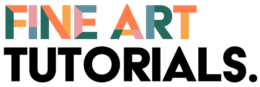The Photoshop brush tool offers endless possibilities for digital artists. It is customisable, which offers the potential to create completely unique effects. You can use brushes that mimic the effects of traditional fine art mediums, like delicate washes of watercolour, bold lines of ink or wonderful abstract oil paint texture. However, you can find an abundance of premade brush packs, by talented creators on marketplaces like Creative Market. These brush packs are ready to set up and use, so you can spend more time creating stunning digital artworks.
In this guide, find the best Photoshop brushes for digital artists. We will explore some of the best brush packs available online and guide you through how to use them.
Disclaimer: Fine Art Tutorials is a reader supported site. When you make purchases through links on this site, we may earn a small commission at no extra cost to you. Prices mentioned in this article are accurate at time of writing.
Perfect Oils: Brush Pack

This brush set, which can be bought from Creative Market, includes 24 brushes that imitate the blendability, mixability and texture of real oil paints. Effortlessly create realistic oil and acrylic paint effects that will give your artworks an organic finish.
One of the greatest benefits of using this brush pack is its simplicity in colour blending. The brushes offer a liquid and soft paint sensation that mimics the experience of painting with physical oils and acrylics. You can mix new colours right into existing ones, just like you would with traditional paint mediums.
These brushes help simulate a range of expressive painting techniques. This allows you to create artwork with a unique style and flair. By using these brushes, you’ll find that your artwork looks more realistic and lifelike, giving your sketches and paintings a professional touch.
With this brush pack, you’ll have access to rich creative opportunities that were previously only possible with traditional painting methods.
Realistic Watercolor Brushes

If you’re a digital artist who loves incorporating watercolour imagery into your designs, then the ‘Realistic Watercolor Brushes’ pack is an absolute must-have. With 40 brushes and 5 PSD files of watercolour paper texture, this pack is available for download in .abr format, making it easy to use with Adobe Photoshop.
What sets these brushes apart from others is how they simulate the mixability and texture of real watercolours, providing effects such as transparency, granulation, washes, splatters, and stains. Using these brushes, you can create beautiful and realistic watercolour-style artwork that looks as though it was painted by hand.
One of the biggest benefits of using the ‘Realistic Watercolour Brushes’ pack is how it can add variety to your designs, allowing you to make your art look as if you’ve used genuine watercolour techniques. With these brushes, you can create soft and subtle washes, glazes, dry brushing or more vibrant and textured splatters.
For example, imagine using these brushes to create a beautiful floral pattern. You could create a base layer of soft, blended watercolor washes, using the smudge brush to create even layers. Then add more defined details and hard edges on the leaves.
Another great thing about these brushes is the way that they blend with one another. By layering different brushes and colours, you can create beautiful gradients and transitions that look just like real watercolours.
Manga Comic Brush Megapack

The Manga Comic Brush Megapack is a must-have in your toolbox if you’re looking to add depth, detail, and creativity to your artwork. With over 1000 brushes included in this pack, you’ll have endless possibilities at your fingertips.
For instance, you could use the linework brushes for outlining your characters and drawing intricate details. The Superpower Brushes are perfect for adding dramatic effects such as energy balls, electricity, and fire to your illustrations. You can also use the Scenery and Environmental brushes to create a realistic background for your scenes.
If you need to add some texture to your artwork, the Texture brushes offer numerous options, including ground surfaces, wood, rusty metal, and even walls of old buildings. The screentone brushes are ideal for adding shading and depth to your illustrations, while the Panel Border brushes are great for framing your drawings.
For manga-specific artwork, the pack offers a range of brushes that are specifically designed for creating curved speed lines, cherry blossom flowers, and even eye highlights to add that finishing touch to your anime eyes. Additionally, the Speech Bubble brushes in English and Japanese text shapes will help you create compelling dialogue for your characters.
Rusty Nib Inkers

We’re always on the lookout for brushes that can help us add depth, texture, and personality to our artwork. The Rusty Nib Inkers brush pack is an exceptional choice if you’re looking to create stunning ink illustrations with a vintage, distressed feel. With over 133 brushes included, this pack offers a huge variety of textures, edge effects, and brush poses to suit almost any drawing style.
The pack includes 38 nibs and tech pens, 13 brush pens, 47 brush inkers, 9 flat brushes, 5 Sumi-E brushes, 12 ink washes and watercolours, and 9 bonus effects brushes. This means that you have a vast array of tools at your disposal to create unique and authentic illustrations.
For thick inking, gestural effects, use the Sumi-e brush, to create a variety of line thickness. Pair this with the ink wash brush to create tonal variation and shading with transparent washes. The Brush Pen and Tech Pen brushes offer you plenty of options for varying line weights. Another one of our favourite brushes from this pack, is the flat brush. This can be used to create textured, streaky lines.
Some examples of how you can use this brush pack include creating vintage logos and branding designs, designing posters and flyers, developing detailed character illustrations, and even illustrating comics. The ink washes are especially helpful for creating a realistic, authentic feel to your artwork.
50 Hair Brushes for Photoshop

Creating realistic-looking hair in designs can be challenging. Whether you’re drawing a character, portrait or wildlife portrait, having the right tools can make the designing process feel more efficient. With the 50 Hair Brushes for Photoshop pack, you’ll spend less time struggling with hair and more time focusing on your creativity.
This pack offers 24 straight hair brushes, 16 curly hair brushes, 7 single hair brushes, 2 fur brushes, and 1 facial hair brush. With this range of brushes, you’ll be able to create any hairstyle, or fur texture imaginable. The brushes are easy to use and offer excellent detail, giving you the freedom to create professional-looking designs quickly.
Foliage Brush Set

The Foliage Brush Set offers an excellent range of brushes perfect for creating leaves, branches, tree stamps, and tree lines in your designs. The brushes are compatible with Photoshop CC+ and Procreate 5.0+, making it easy to create beautiful illustrations on different platforms.
One of the most exciting features of this brush set is that you can not only use it for stamp overlays, but also paint with them. This pack is ideal for landscape sketches, illustrations, concept art, and painting. If you’re looking to build a solid base for your nature-inspired artwork, then this pack is a must-have.
Create stunning foliage designs quickly and easily. You can use the tree stamps and tree lines brushes to add detail to your landscape scenes, while the leaves and branches brushes are perfect for creating detail in your realistic-looking plants and trees.
How to install Photoshop brushes
Installing Photoshop brushes is a quick and easy process. First, after downloading the brush file as an .abr file, you’ll want to open Photoshop and go to settings. Then, click on the fly-out menu and select ‘Import Brushes.’ Navigate to the downloaded brush file and select it to import the brushes into Photoshop. You’ll then see your new brushes in the brush panel, ready to use!
Finally
In conclusion, finding and using the best Photoshop brushes can be a game-changer for digital artists. With the right brushes, you can take your work to the next level and achieve realistic and stunning effects. Whether you’re looking for watercolour effects, realistic oils and acrylics, or expressive and painting techniques, there are a huge range of options out there!
To continue your digital art journey, consider reading digital art books, take our online tutorial to learn more about using Adobe Photoshop, or read our tips for digital artists, and how to use other digital art tools. It’s important to always experiment and try new things in your artwork to keep your creativity flowing. Mix different brush styles, layer various techniques, and explore new colour palettes to keep things fresh.
Remember, there is no one right way to create digital art. The key is to have fun, experiment, and practice regularly. So, get out there and start creating!