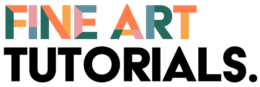Since drawing apps are hugely popular among professionals and amateurs alike, there’s a huge swath of programs out there to choose from. It can be overwhelming wading through all the options—which is why I’ve put together this list of my 11 favorite drawing apps available on phones, tablets, and laptops.
Let’s jump in!
Disclaimer: Fine Art Tutorials is a reader supported site. When you make purchases through links on this site, we may earn a small commission at no extra cost to you. Prices mentioned in this article are accurate at time of writing.
Adobe Photoshop
No rundown of the best drawing apps would be complete without mentioning Adobe Photoshop. It’s the yardstick against which all other drawing and painting programs are measured—and for good reason.
Photoshop is loaded with industry-leading features. You can do just about anything with it, from detailed photo editing to painting, sketching, and graphic design. A first-timer can learn its basic functions in a relatively short time, while professional users will find just about any tool they could want to complete more complicated projects.
The program’s only real downside is the steep monthly fee. Beginners and amateurs may be better off experimenting with a free or lower-cost app before springing for a Photoshop subscription.
You can emulate the effects of traditional mediums by customising your own brushes to alter the mixability, wetness and shape. Check out our review of the best Photoshop brushes for artists to find custom premade brushes, that emulate the effects of charcoal, oil, ink and more!
Adobe Photoshop is available on PC, Mac, and iPad. You can also download accessory apps on your mobile device or tablet. A subscription costs $20.99/month.
Corel Painter
True to its name, Corel is a top-tier painting app with an expansive brush library and a user interface professional digital artists will find intuitive. The app supports customizing brushes on the fly, allowing you to switch up the style, size, edge effects, and anti-aliasing as you work.
Users report that Corel comes with a steeper learning curve than other programs. It’s one of the best drawing apps for professional illustrators, but beginners should choose a more intuitive program to avoid frustration.
One of the app’s standout features is its developers’ sensitivity to user input. The team at Corel Painter welcomes customer feedback and has shown an enthusiasm for implementing user suggestions beyond what we typically see in the tech world. Many recent updates have centered on improving workflow and productivity, allowing digital painters to get more out of each session with the app.
At $20/month or $229 per year, a subscription to Corel Painter is slightly less expensive than Photoshop, though still pricier than our budget-friendly alternatives. You can also buy the current version of Corel for $429, though you won’t have access to updates once current technologies no longer support your version.
Corel Painter is available on Windows and Mac devices.
Rebelle
If we’re focusing on price points, Rebelle may seem like a budget option compared to some of the best drawing apps on the market. But the folks at Escape Motions are out to prove that terrific quality doesn’t have to break the bank, and their latest release—Rebelle 6—regularly ranks as one of the top digital painting programs out there.
Newcomers will find Rebelle’s interface approachable and intuitive. That said, there’s a lot more underneath the surface for professionals to explore. The program simulates real-life paints and brushes much more accurately than your average drawing app.
Like Corel, Rebelle is a little limited in terms of portability. It’s only available for laptops and desktops, so you’ll have a harder time creating on the move using this app.
There’s no monthly subscription fee attached to Rebelle. Instead, you’ll pay either $89.99 for a basic license or $149.99 for the pro version – a steal compared to other drawing apps of a similar caliber, though far from our cheapest option. As I mentioned, you can only use the app on macOS and Windows devices.
Clip Studio Paint
When discussing top-tier drawing apps, Clip Studio Paint deserves a prominent mention. Widely acclaimed for its versatility and user-friendly interface, this powerful software caters to artists of all skill levels, from budding illustrators to seasoned professionals.
Clip Studio Paint offers an impressive array of features, including a rich selection of brushes, customizable pen pressure settings, and advanced layering capabilities. The software excels in creating illustrations, comics, and animations, with tools specifically designed for these purposes. Its vector-based approach allows for easy editing and scaling of digital drawings without compromising quality, making it a favorite among digital artists.
One of the app’s standout features is its extensive library of assets, which includes brushes, textures, and 3D models. This wealth of resources enables users to enhance their artwork and streamline their creative process. Additionally, Clip Studio Paint boasts a thriving online community where artists can share tips, ask questions, and access a vast selection of user-created assets.
Clip Studio Paint’s pricing model is another attractive aspect, as it offers both one-time purchase and subscription options, making it more accessible than some of its competitors. The Pro version caters to individual artists and hobbyists, while the EX version provides advanced features for professional use, such as multi-page management for comics and extended export options.
Clip Studio Paint is available on Windows, macOS, and iPad. The Pro version costs $49.99 for a one-time purchase, while the EX version costs $219.00. Subscription plans for the iPad version start at $0.99/month.
Inspire Pro
My first iPad-only app on this list, Inspire Pro is specifically designed with beginners in mind. The intuitive user interface allows novice digital painters to bring their visions to life without having to parse complicated instructions or learn advanced techniques.
Since it’s aimed at first-time creators, Inspire Pro isn’t as feature-rich as many of the other best drawing apps on this list. Still, the program offers over 150 brushes as well as advanced blending and blurring capabilities, providing more than enough flexibility to create unique and detailed art.
Apart from its relative simplicity, which might turn off more experienced creators, Inspire Pro’s biggest drawback is the fact that it’s only available on iPad. One of its greatest assets? It’s completely free to use.
Sketchbook
If you’re interested in a program that emulates drawing on a sketchpad, Sketchbook by Autodesk might be your perfect match. It’s popular among artists, architects, and interior designers who get inspired on the fly and need to get those ideas down quickly with minimal fuss or setup time.
Plus, its built-in social media support makes it easier than ever to share your creations with the world.
To get the most out of the app, I recommend using it on a touchscreen device with a pressure-sensitive stylus. You’ll be amazed at how responsive it is – it really feels just like sketching on paper. Experiment with the app’s many brushes or create your own custom brush to bring your ideas to life exactly as you envision them.
Sketchbook is compatible with Windows, Android, and iOS devices. The base and mobile versions of the program are free; the desktop version, Sketchbook Pro, can be yours for a one-time payment of $19.99.
Astropad Studio
This is the iPad-only drawing app for those who want it all—or at least those who want to be able to work from their laptop or desktop as well as their iPad. Astropad Studio supports mirroring your iPad screen to your laptop when you need a bigger surface to create on.
Astropad’s high touch sensitivity means it’s best used with a stylus. It’s also uniquely customizable in that you can map different tools to certain tapping gestures for fast switching between your favorite brushes and pens. Beginners may find this feature overwhelming, but it’s a must-have for pros seeking a dramatic boost to workflow.
Astropad Studio has several pricing packages that make it particularly attractive to students and educators. Teachers and students pay just $9.99 their first year and get a sizable 50% discount every year after. The regular subscription fee is $99.99 per year.
ArtRage
Old-school visual artists and painters who like working on traditional canvases should give ArtRage a try. Made by New Zealand-based company Ambient Design, this app is celebrated for its hyper-realistic emulation of various artistic media, including thick oils, watercolors, pencils, and more.
ArtRage is definitely aimed at painters, pastel fiends, and other visual artists who work with traditional media and like to focus on long-term projects. Graphic designers and architects won’t find it as useful for sketching out ideas on the fly.
The app’s interface is user-friendly and fairly easy to master, making it a great choice for beginners and children as well as professionals. Its responsiveness and reactivity are second to none; you really have to try it to believe how much it feels like working with real materials.
ArtRage Vitae, the flagship product, is available on Windows, Mac, Android, and iOS devices for a one-time fee of $80. Ambient Design also offers a lite version for desktops and laptops that’s currently priced at $29.90.
Procreate
As one of the most popular painting apps among hobbyists and professionals alike, Procreate by Savage Interactive offers excellent customization and a fully-stocked studio with everything you need to create breathtaking digital art.
Some of Procreate’s standout features are its built-in educational programs. When you download the app, you gain access to a highly detailed and expansive course catalog with lessons covering color harmony, beginning animation, layering, blending, and more. This feature makes Procreate a favorite among students, teachers, and fledgling artists seeking in-depth instructions about digital painting.
Procreate is available on iPads and iPhones for a low one-time fee of $12.99.
Zen Brush 3
Zen Brush 3 is a must-download for fans of East Asian ink brush art and calligraphy. It’s much more niche than most of the other apps on this list, but that’s what makes it such a charming and unique choice for creating digital art.
Ink brushes are the only tools available, and you can only use them in shades of red and black. That might seem limiting at first, but there’s a certain freedom in having fewer options; you won’t face the paralysis of choice that can come with a more expansive digital studio. It’s also very easy for beginners to get the hang of.
Zen Brush 3 has adequate tilt and touch sensitivity and can be used with fingers as well as a stylus. You can choose from 92 different canvases, and you can export your finished pieces to jpeg, pdf, svg, or png formats to share them to any device.
This app is available on Google Play, the App Store, and for Windows 10 and Mac devices. The current version costs $4.99, but you can also buy Zen Brush 2 for just $2.99.
Pixaki
Here’s another niche app we just couldn’t resist including. As you might guess from the name, Pixaki by developer Rizer is all about pixel art. It handles very differently from traditional drawing apps, but that’s part of the appeal; if you’ve never messed around with pixel art and are open to a new experience, this is the app to try.
Pixaki supports saving your creations to all of the popular formats and programs, including ZIP archives and Photoshop. Even better, you can turn your drawings into GIFs and other simple animation formats. Tell a story, create retro music videos, bring your favorite old-school video game characters to life – the possibilities are as limitless as your imagination.
Pixel art is relatively simple to learn, so newcomers won’t feel intimidated by this program. However, it’s also complex enough to keep professionals and experienced pixel artists hooked.
Pixaki is only available on iPad. The pro version costs $27.99.
Best Drawing Apps at Each Price Point
Top Budget Option: The Free Ones!
Here’s some great news for artists on a budget: some of the best drawing apps are completely free to use.
For digital painters who use iPads, I recommend Inspire Pro. For hobbyists and professionals who prefer a realistic sketching experience, I direct your attention to the free mobile version of Sketchbook.
Top Mid-range Option: Procreate or Sketchbook Pro
I know, I know – I already highlighted the free version of Sketchbook. But Pro deserves its own mention, especially at that shockingly low price of $19.99.
If you’re an iPad user, though, I’d recommend checking out Procreate – especially if you favor digital painting. It’s got tons of features, it’s insanely customizable, and those educational materials make it an absolute steal at $12.99.
Top Premium Option: ArtRage
I have to give this one to ArtRage. I’ve never used an app that felt more like working with real-life media, and that alone is impressive enough to earn a top recommendation.
The $80 price tag isn’t feasible for everyone, but the product is well worth it. Plus, Ambient has created a version of the program for every device – a rare thing in the world of drawing apps.
When you’re choosing between the best drawing apps and you take price out of the equation, there’s only one right answer. It’s Photoshop all the way. There are virtually no limits to what this program can do, and its tremendous popularity means there are endless tutorials out there to help you get the hang of it.
Is it a predictable choice? Yes. Is it undeniably the best one? Also yes.
Features to Look For in a Drawing App
Ultimately, the best drawing apps for you are the ones that contain the features you want at a price point you can afford.
Still, professionals and beginners agree that the following criteria feature highly when shopping for a new digital sketching or painting program.
Pressure Responsiveness
I don’t know about you, but for me, there’s nothing more frustrating than a laggy or poorly-calibrated drawing app. I prefer to work with a stylus, and I want my brush and pencil strokes to appear exactly like they would on paper, given the amount of pressure I’m using.
If you’re like me, be sure to check out third-party tutorials and watch closely for unresponsive or laggy brush strokes before buying a new drawing app. I heartily recommend taking advantage of free trials where you can, too; you won’t know how a given app works on your particular device until you try it for yourself.
On that note, make sure your phone, tablet, or laptop has enough space for your new program to run at maximum capacity. Oftentimes, lag and poor responsiveness is the result of your device working too hard to keep up with your drawing studio.
Wide Range of Customizable Brushes and Tools
Not everyone needs their digital studio to contain more tools and tricks than a Michael’s store, but what can I say – I like options! Being able to customize your brush to your exact specifications is one of the biggest draws of digital painting apps over physical media, so yes, it’s a feature I’ve got to have if I’m going to spend money on a program.
Of course, there’s a time and a place for niche apps focused on one medium. But I need my main studio to support tons of different styles, from painting to drawing to graphic design.
Multiple Layers and Layer-blending
Layering might seem like a more advanced technique to a neophyte drawing app user, but trust me when I say it’s an essential aspect of digital image creation. You use layering in physical art, too; painters might apply more than a dozen layers to achieve the color and texture they’re going for.
Think of digital layers as a stack of sheets of transparent paper. You sketch or paint different elements on each sheet. This allows for more fine-tuned editing, and it lends depth and complexity to the final product.
Most sophisticated drawing apps have a layering feature that allows you to blend your layers to make them look more cohesive and natural.
Ease of Use
A crucial feature that often gets overlooked. There’s nothing more disheartening than downloading an app you’re really excited about only to end up frustrated by an unexpectedly steep learning curve.
If you’re a beginner, choose an app that’s known for being friendly and supportive to first-timers. I’ve spotlighted a few in my list, and you can find others by paying attention to reviews and tutorials.
“Ease of use” means something totally different to professional digital artists. If you’re experienced with drawing apps, you’ll want to seek out apps that prioritize workflow and allow you to customize your experience to your liking.
Again, free trials are your friend here. If your trial runs out and you don’t feel like you’ve gotten the hang of the program yet, that might be a sign it’s not the app for you.
Budget
It’s important to establish your price range before you go app shopping. Otherwise, you might get your heart set on a particular program only to have it broken when you realize you can’t afford the subscription fee.
If you’re a beginner or an amateur artist, it may not be prudent to jump right into a Photoshop subscription. Figure out how much you can afford to spend on your hobby, then choose an app that fits within that budget.
(Between you and me, with all the terrific free options available, it’s hard to justify paying for a program until you’ve learned the ropes and have a better idea of the features you’re looking for.)
Benefits of using drawing apps
Far from being a modern phenomenon, technology and art have been intertwined throughout history. They’ve always influenced each other, and artists—people who are always experimenting with new modes of expression—are often at the forefront of technological advances.
Take photography, for instance. Not only did the invention of the camera offer visual artists a whole new medium to explore; it also freed up painters to express themselves in new ways. Painters were no longer solely responsible for recording important historical events and making portraits of the rich and famous; they could now delve into impressionistic styles and other imaginative and complex forms.
The rise of digital art and drawing apps has marked another significant turning point for visual artists. Technology has made creating art more accessible than ever, bringing sophisticated painting and drawing tools to anyone with a phone, tablet, or laptop.
I’m probably preaching to the choir here, but visual art is an EXPENSIVE profession and hobby. You constantly have to spend money on materials, and the costs of high-quality paints and paper is prohibitive to many would-be artists. Who knows how many great creators we’ve missed out on because they couldn’t afford to get started?
Drawing apps do away with all of that. Many virtual studios are available for a one-time fee; after that, you have unlimited access to their entire catalog of brushes, tools, tutorials, and other features.
They’re also unmatched in terms of portability. Wherever I go, I can carry my entire art studio in my pocket or backpack. That’s hard to wrap your head around!
Final Thoughts
Digital art is here to stay, and to that, I say “Hallelujah!” While physical paints and canvases will always have a special place in my heart and life, the freedom and customizability offered by the best drawing apps can’t be beaten.
Into oil painting? There’s an app for that. How about calligraphy and brushed ink? Head to your friendly neighborhood app store. Pixel art, graphic design, interior design and architecture…you name it, there’s a drawing app that supports it. Most drawing apps are versatile, meaning that they can be used on laptop, or a laptop with a graphics tablet, an iPad, or even a smartphone.
If anything, the number of available options might start to feel like a drawback. Choice paralysis is real! Hopefully, this list helps you narrow down your top picks and decide which features are most important to you.
I’ll reiterate: You can walk around nowadays with an entire art studio tucked in your pocket. The future is here, and if you’re a visual artist, it’s a pretty sweet time to be alive.