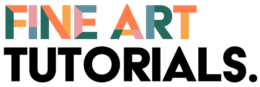In an increasingly digital world, the power and value of a physical photograph shouldn’t be underestimated. Whether it’s a family portrait, a stunning landscape, or a memorable event, having that image physically printed can transform it into a timeless keepsake. However, the process of preparing your images for printing isn’t as simple as hitting the ‘print’ button. There are crucial steps to ensure your images come out looking their best.
Today, we’ll guide you through these important steps.
Choose Your Printer Wisely
The first step in your printing journey involves making a pivotal decision—who is going to do the actual printing?
There’s a myriad of options available when it comes to printing your images, ranging from home printers to professional printing services. If you’re looking for something more specialized, such as custom poster printing, it’s advisable to seek professional help.
Professionals have access to high-quality printers and a wide range of materials to give your images the treatment they deserve. You can find more about custom poster printing by reaching out to local print shops or researching online to find the service that best suits your needs.
Consider Your Paper Type
Choosing the right type of paper is vital to the final appearance of your printed image.
The type of paper you use for printing can greatly influence the final result. Glossy paper, for example, can make colors pop and provide a shiny finish, while matte paper can offer a more subdued and elegant look.
Additionally, textured papers can add a unique, tactile feel to your prints but may not be suitable for all types of images.
Color Correct Your Images
To ensure your prints look as expected, it’s critical to color correct your images.
Different devices (cameras, monitors, printers) interpret and display colors differently. This can lead to disappointing prints if not correctly managed. Calibration tools can help synchronize colors across devices. Additionally, image editing software can help you tweak colors to more closely match what you see on your screen.
Resize Your Images Appropriately
The size of your image file has a direct impact on the quality of your print.
One common mistake people make when preparing images for print is neglecting to resize them properly. An image that looks sharp and clear on your phone or computer screen may not necessarily look the same when enlarged to a print size. Understanding and adjusting your image resolution (measured in pixels per inch or PPI) is key. As a rule of thumb, an image intended for print should be at least 300 PPI at the intended print size.
Sharpen Your Images
Sharpening your images can enhance the details and give your prints a professional touch.
Sharpening is a technique used in image processing to enhance details by increasing the contrast along the edges within an image. Most image editing software comes with sharpening tools. However, it’s crucial not to overdo it—excessive sharpening can introduce noise and make the image look unnatural.
Use The Right File Format
Saving your image in the right format is crucial for maintaining quality.
For the highest quality prints, it’s recommended to use a lossless file format like TIFF (Tagged Image File Format). Unlike formats like JPEG, which lose some data every time they’re saved, TIFF files retain all the image data, ensuring maximum quality. However, TIFF files are larger, so make sure you have enough storage space!
Review A Test Print
Before you print a large batch or an oversized image, it’s beneficial to do a test print.
A test print allows you to see how your image will look when printed and gives you an opportunity to make any necessary adjustments before you print the final version. It’s much easier (and cheaper) to fix mistakes on a test print than on a large-scale or final print.
Understand Print Profiles
Knowing your printer’s specific color profile can greatly impact the outcome of your prints.
A color profile is a set of data that characterizes a color input or output device, or a color space, according to standards promulgated by the International Color Consortium (ICC). This information helps ensure color consistency across different devices.
Most professional printers can provide the specific ICC profile for their printers, which you can then use in your editing software to get an accurate preview of how your print will look.
Check Your Image Mode
Ensure your image is in the correct color mode for printing.
Images are typically created in one of two color modes: RGB (Red, Green, Blue) for digital displays, and CMYK (Cyan, Magenta, Yellow, Black) for printing. Make sure to convert your images to CMYK mode before sending them off to print. However, be aware that this conversion can slightly alter colors, so always proof your images after the switch.
Save Your Work
Keeping a backup of your original, unedited image file can save you a lot of headaches.
Before starting the editing process, ensure you save a copy of the original image file. This is a safety net that allows you to start over if something goes wrong during editing. Additionally, it’s wise to save your work regularly during the editing process, so you don’t lose any progress if your software crashes or your computer unexpectedly shuts down.
In Conclusion
Preparing your images for printing is a delicate process, requiring a blend of technical knowledge and artistic judgment. By following the steps outlined above, you’ll be well-equipped to transform your digital images into beautiful, physical prints that you can be proud of.